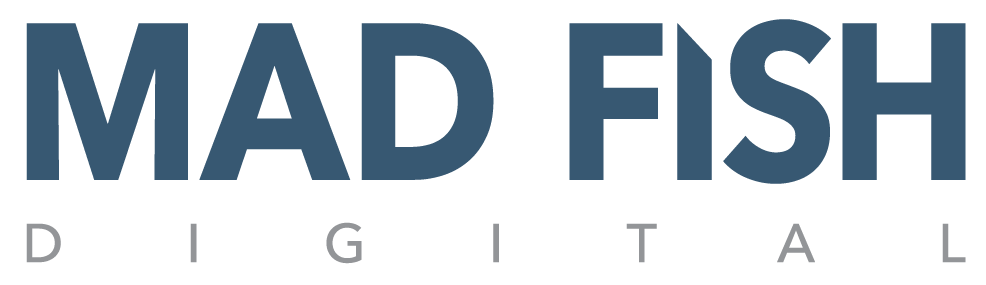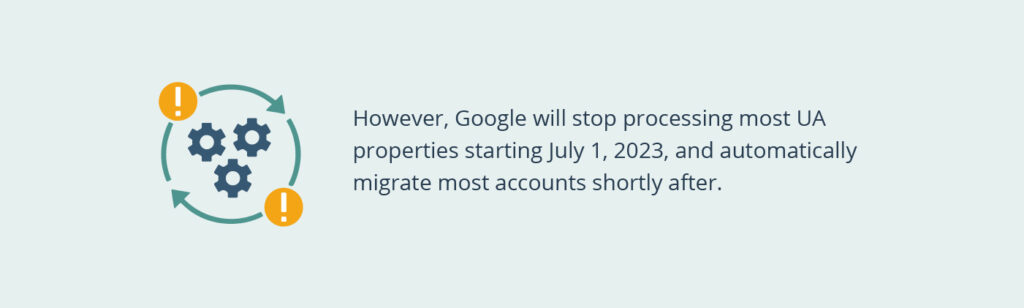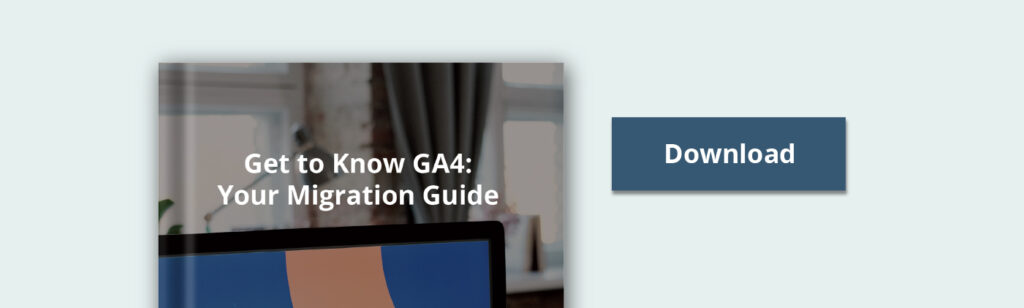Our Portland-based digital agency has been expecting the transition to Google Analytics 4 (GA4) for some time. And while some marketing departments may need additional clarification around Google’s decision to sunset Universal Analytics (UA) and its predecessors, it’s important to remember why it’s happening.
For starters, GA4 provides better data management and privacy features. The update also provides a slew of other enhancements like Predictive Analytics and Explorations that make reporting and tracking more accessible while removing non-compliant tracking practices demanded by customers and regulators.
Collected together, Google responded by providing a cookieless and legal way to understand the buyer’s journey while meeting privacy needs.
We know migrating to GA4 is a heavy lift. We also understand the importance of data preservation and how to do this right. So, let’s review the process and then head into additional tips to ensure a successful migration, given the due date is right around the corner.
When Do I Need to Move to GA4?
We recommend migrating to GA4 ASAP to avoid any disruptions in your marketing because it takes a few weeks to finalize the process.
However, Google will stop processing most UA properties starting July 1, 2023, and automatically migrate most accounts shortly after.
What Happens if I Don’t Switch to GA4?
First, Google will force an upgrade if you don’t opt out of GA4. Second, UA will stop collecting data on July 1, 2023. Lastly, Google will automatically migrate your data from UA to GA4 if you don’t do it yourself, which may result in lost data if done incorrectly.
Therefore, every organization looking to improve its digital advertising must make a move before it’s too late. Additional disadvantages to not migrating include the following:
- Lost historical data.
- Opportunities to continue capturing user information and tracking.
- Future-proofing advertising efforts by allowing your organization to comply with privacy laws like GDPR and CCPA.
- Miss out on vital new features like Explorations and Predictive Analytics.
We recommend reading more about those new features by downloading our GA4 Migration Guide.
How to Switch to GA4
People experienced with Google Analytics may decide to migrate themselves. For those taking this path, we’ve outlined a series of steps to follow guided by Google to aid you through making the switch to GA4.
Step 1. Assess Your Analytics Account Structure
Depending on your organization’s size, you may need to evaluate your Google Analytics account structure. If you’re a stand-alone brand, you need to ensure that your account structure includes the following:
- A single Analytics account
- A GA4 property that has a data stream connected to your website
- A Google Ads account synced to a GA4 property
Occasionally a brand has multiple websites but functions as a larger corporate entity. You can still follow the standard account structure in these instances, but you’ll need to create individual properties and data streams for each site and app.
Step 2. Implement Data Streams and Make a GA4 Property
Google simplified the process of migrating data from UA to GA4 by offering a Setup Assistant that allows folks to transfer and collect data in tandem. Here’s how to set up a GA4 property using the Setup Assistant:
- Head to the Admin dashboard and click on the gear icon at the bottom left of the screen.
- Click on GA4 Setup Assistant in the center column and click “Create New GA4 Property.”
- Click the “Get started” button under the “I want to create a new Google Analytics 4 property” headline.
- Check the “Enable data collection using your existing tags” box and click the “Create a property” button.
- Follow the prompts to migrate data and essential information from UA to GA4.
- Once complete, you’ll receive a message reading, “You have successfully connected your properties.”
Remember that GA4 may not migrate all of your historical data, so it’s essential to review a property to ensure the Setup Assistant has transferred all crucial information. This is particularly important to do before the July 1, 2023 deadline.
Step 3. Turn on Google Signals
Turning on Google Signals allows your organization to collect data from folks who opt into personalized advertising and those logged into a Google Account.
Here’s how to do it: head to the Setup Assistant and click on the Actions menu. Next, click Manage Google Signals. Then, under Data Collection, set Google Signals data Collection to on.
Step 4. Reconfigure Events and Audiences
Migrating everything to GA4 can take time and effort because only some things tend to transfer when using the Setup Assistant, leaving critical gaps.
For starters, it’s essential to know that GA4 uses events instead of goals, which is simply a terminology change and means the same thing. In many cases, you’ll need to manually reconfigure custom events like scroll tracking, abandon cart events, and any other individualized interactions you need for tracking.
You’ll also want to audit your audiences to ensure they carry over and create new ones for those lost during the transition. To do this, manually add or edit audience segments within your GA4 property. Next, link the property to a Google Ads account.
Step 5. Reintegrate Google Ads and Essential Integrations
Reconnecting Google Ads and any other crucial integrations from UA is the next step in switching to GA4. Google offers an Ads link migration tool but may need to reintegrate popular tools like AdSense, Tag Manager, Optimizer, and others that didn’t transfer over if you used the GA4 Migrator.
Step 6. Setup Permissions
Depending on your team size, you can use GA4 Migrator to update and transfer user permissions from UA to GA4. You can also manually add, edit, and delete users or groups on the platform. Nevertheless, reviewing who can access your accounts is essential to data protection and privacy.
Step 7. Preserve Historical Data
Forgetting to preserve essential customer data is one of the more frustrating aspects of making the switch from UA to GA4. The reason why this has to do with both platforms using entirely different modeling. For example, remember that GA4 replaces UA’s goals or sessions with events.
That noted, migrating most Analytics user data has to be done manually and won’t be done automatically, even if you use a tool. The best way to ensure all of your data makes it to GA4 is by doing it manually or with the help of a digital agency.
Remember, you may lose your data if you don’t preserve it by UA’s shutdown date on July 1, 2023.
Step 8. Set Up Reports and Dashboards
Explorations is one of our favorite additions in GA4 that replaces UA’s custom reports. It offers more robust audience data while offering comparison tools and more.
The bad news is that most custom reports and Data Studio dashboards moved from UA must be rebuilt in GA4 from the ground up. And while this exercise is time-consuming, the result often leads to better reporting and improved datasets.
Ready to Migrate to GA4?
We know how intimidating moving out of a comfort zone can be, particularly when the deadline to migrate looms ahead of us or has passed entirely.
Nevertheless, our Portland digital agency is always comfortable helping others achieve what we do best. That’s why we produced a GA4 Migration Guide that provides more context around our topic.
Remember that July 1 is right around the corner, and the migration process takes a few weeks to complete. However, if you need assistance switching to GA4, we have tons of experience helping organizations of all sizes.
Ready to migrate to GA4? Start the conversation by setting up a complimentary strategy call today.