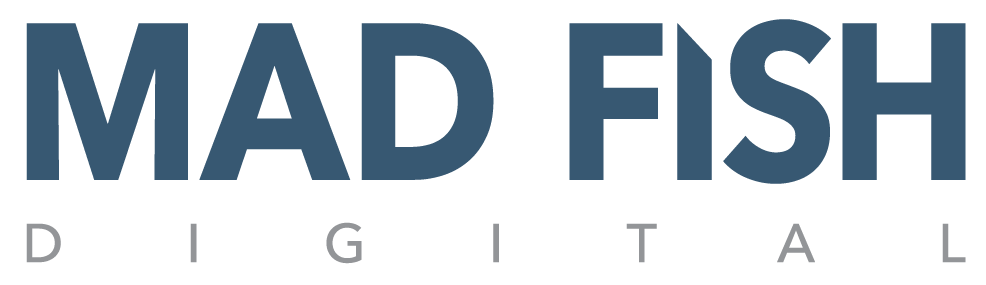Tracking results is crucial to success. If you don’t know what’s working and what’s not, how are you supposed to make good decisions? And considering how easy tracking stuff online is, there’s no excuse not to track every campaign you run.
This tutorial will show you how to track an email campaign using Google Analytics. It can also be used on Facebook, Twitter or anywhere you want. This will allow you to see how many people clicked on your link, how long they stayed on your site, what pages they saw and much more.
OK, here it goes:
- Use the Google Analytics URL Builder
- Fill out the form:
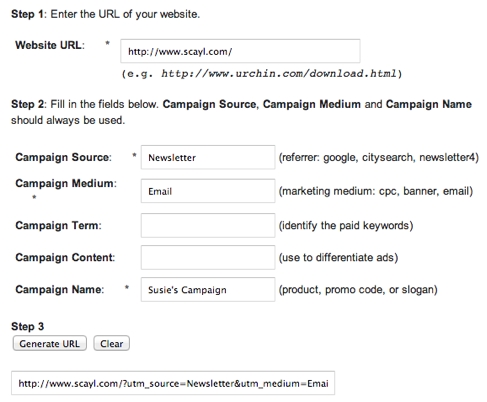
- If you want to shorten the URL, go to www.bit.ly
- Click on “Paste a Link Here”
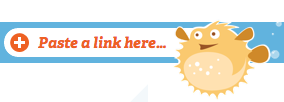
- Hover your mouse over the link that Bit.ly generated and you’ll see a small link below it that says “Customize”. This is great if you want to make the URL easier to remember:
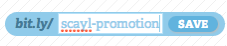
- Click on “Save” and you’re done. Now you can use that link for any campaign you want and it will be tracked on Google Analytics.
- The next step is to isolate the traffic from this campaign on Google Analytics. We’re going to use Advanced Segments for that.

- Click on “New Custom Segment” using the name of the campaign you chose in step 2:
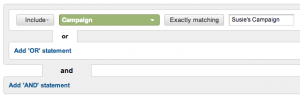
- Save the segment. Next time you go to Advanced Segments you’ll see the new segment you created. This will allow you to see only the traffic from the campaign you want to track.
Let me know if you have any questions. Have an awesome day!